Once you start a connection with your lead or client, here’s what you’ll see:
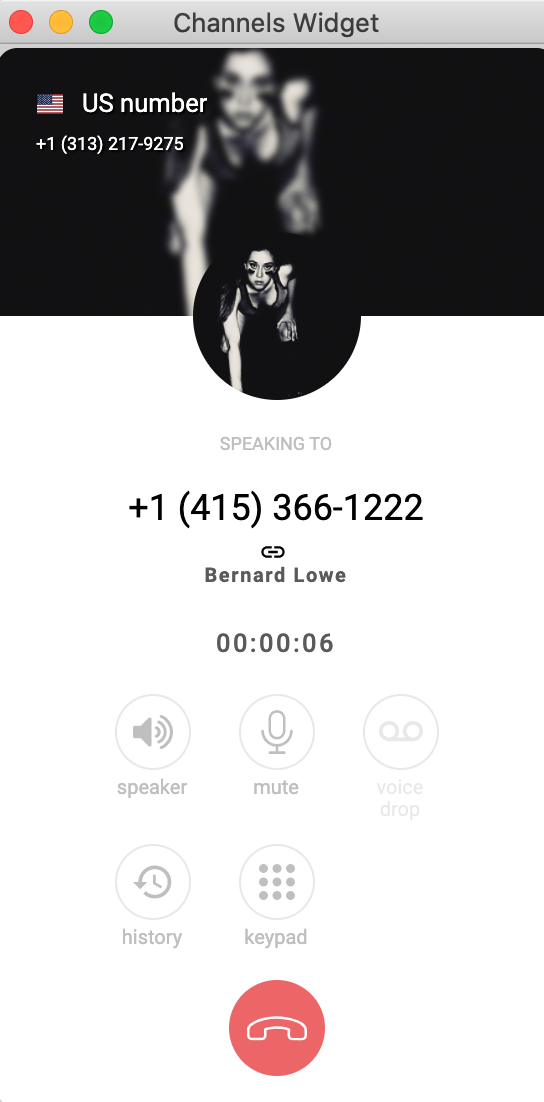
Name and last name of the contact will be displayed, if such information was previously added or if the contact came from your integrations. Between the phone number and names you will find an External link icon that will lead you directly to the page of this contact in your CRM or Shop. This will come in handy whenever customer reaches out to you and wants their problem solved quickly. You can jump straight to the dedicated CRM link and get all of the information necessary to tackle the matter on the spot!
You can click on the mic and receiver icons to mute / adjust your speakers and microphone level. Here, you will also find Voice drop button which allows you to leave a prerecorded message on the receivers voicemail. With the history button you can check past activities related to the number you are talking to. Use the keypad for tone input to navigate through IVR.
To finish the call just press the red receiver icon at the bottom of the add-on window.