Once the Channels browser extension is installed and linked to your account, you can start using it right away. It lets you both make and receive calls in one place.
The Channels browser extension works not only on Chrome but also on updated versions of Edge, Opera and Firefox browsers.
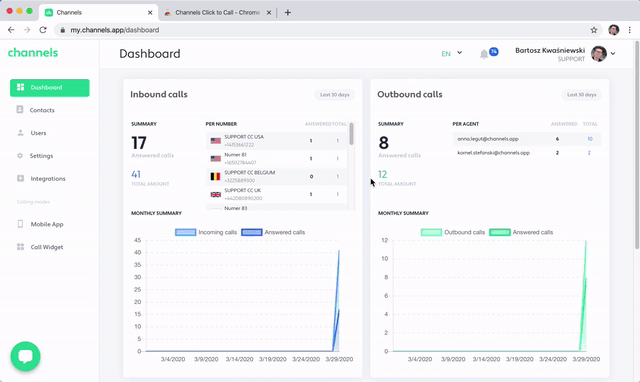
If it’s not visible in your browser, click on the green icon in your browser toolbar to open your Channels add-on.
How to receive calls in Channels add-on
You can receive calls in your add-on as long as you are logged in.
When your leads or clients call you, you’ll get a visual and sound notification along with customer information, if you integrated Channels with your e-commerce or CRM.
Press the green button to take the call or choose the red one to decline it.

In the call screen, you can click on the mic and speaker icons to mute or adjust your audio and microphone levels. History button lets you quickly check past call activities related to the number you are talking to. Use keypad section to navigate through IVR.
Once you’re done with the call, you can finish it by pressing the red receiver icon at the bottom of the add-on window.
How to make outbound calls in Channels browser extension
There are two ways in which you can initiate calls in your add-on. Manually dial number using the keypad or just Click to call numbers recognized by Channels on websites you visit.
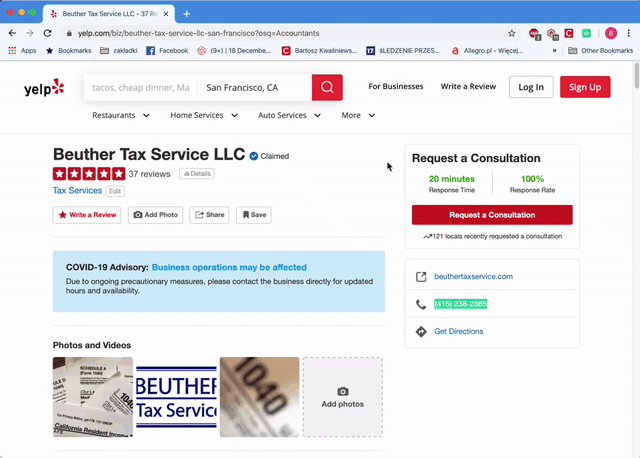
To make use of the click to call option, you first need to activate it. Click on the gear icon on the left to open the settings and go to the ‘Recognize phone numbers’ option. Make sure the green toggle is switched on:
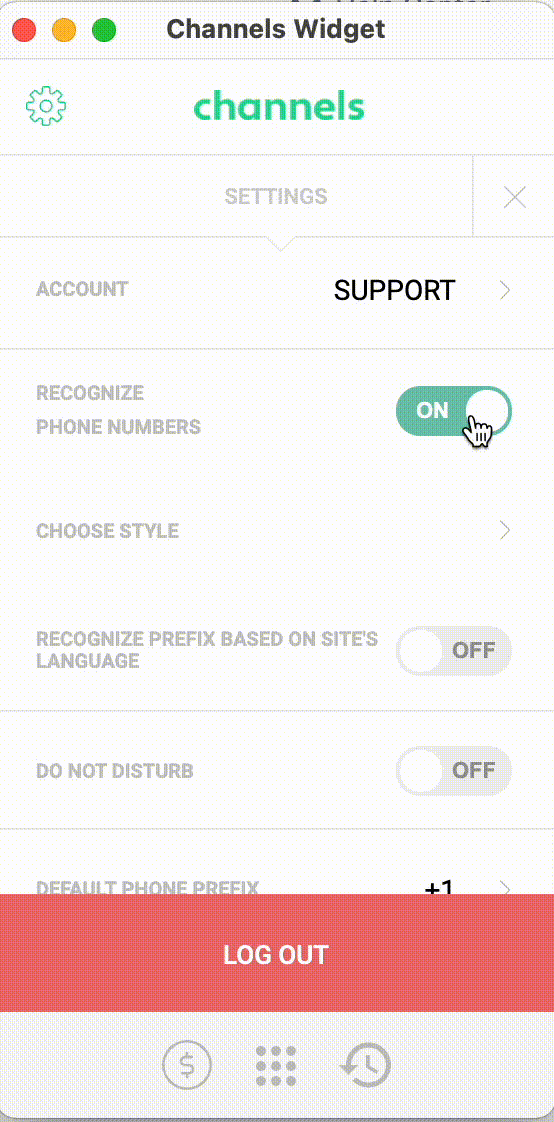
Once this option is activated, all phone numbers on the websites you visit will be highlighted in green in the style of your choice. You’ll be able to click to call them immediately.
Additionally, you can activate the option “Recognize prefix based on the site’s language” which will automatically detect the country code based on the language of the website.
You can also specify the default phone prefix in case there is no area code in the numbers Channels finds for you on the visited websites. This comes in handy especially if you focus your research or prospecting on organizations from a particular region. With this option on you no longer have to worry about adding area code manually - Channels will automatically adjust these numbers for you.