Sometimes, you want your agents to focus only on outbound calling, without worrying about any distractions. To ensure this, you can block incoming calls for any user.
Your agents are able to turn on and off receiving inbound calls when using Call Widget or Mobile Application. You’ll be able to see which agents are currently blocking incoming calls in Dashboard as well as in the Users section.

Owners are also able to change inbound calls setting for each user. They can do it from the user menu, after selecting the user. Switching inbound answering is also possible from the dashboard, by clicking the icon next to the agent’s status.

To turn off Inbound calls in the Calling Widget head to the settings by clicking the icon in the upper left corner. Then switch the “Do not disturb” option on.
In the mobile application head to the Recents section and enter user details by clicking a list icon in the upper right corner. There you can activate Do Not Disturb mode.
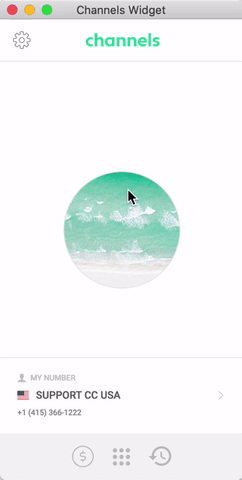
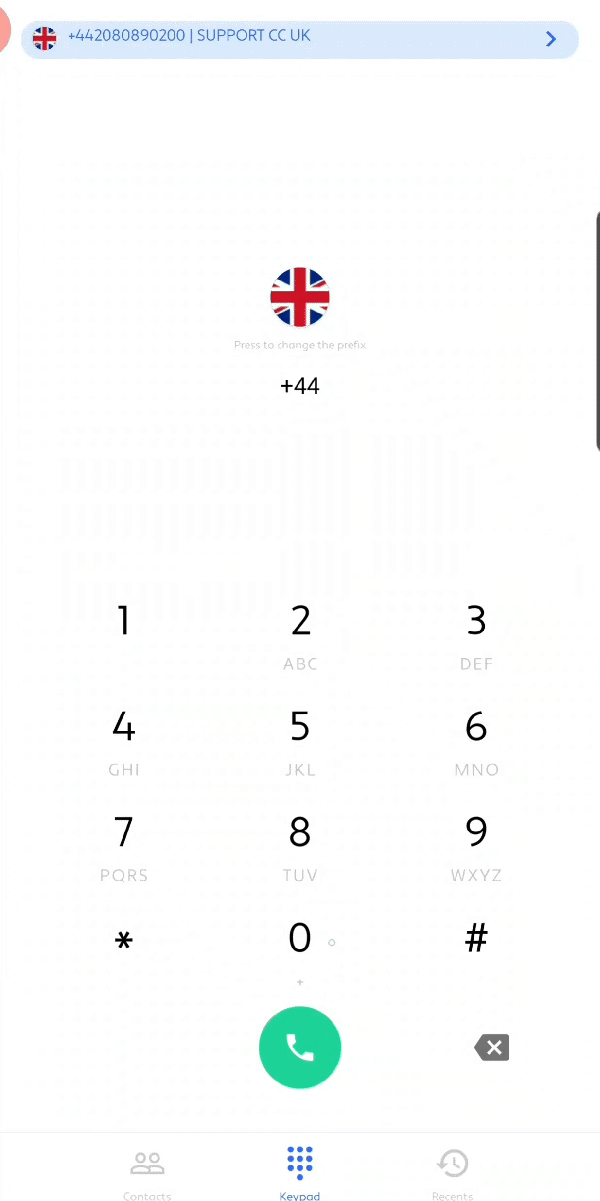
Please note that agents with Do Not Disturb mode activated will be treated as offline agents for incoming calls.