The Events history section lets you browse all the events that took place on your account. For every contact you will be able to check on the import history, contact details changes and every inbound and outbound call with all the precise data you need.
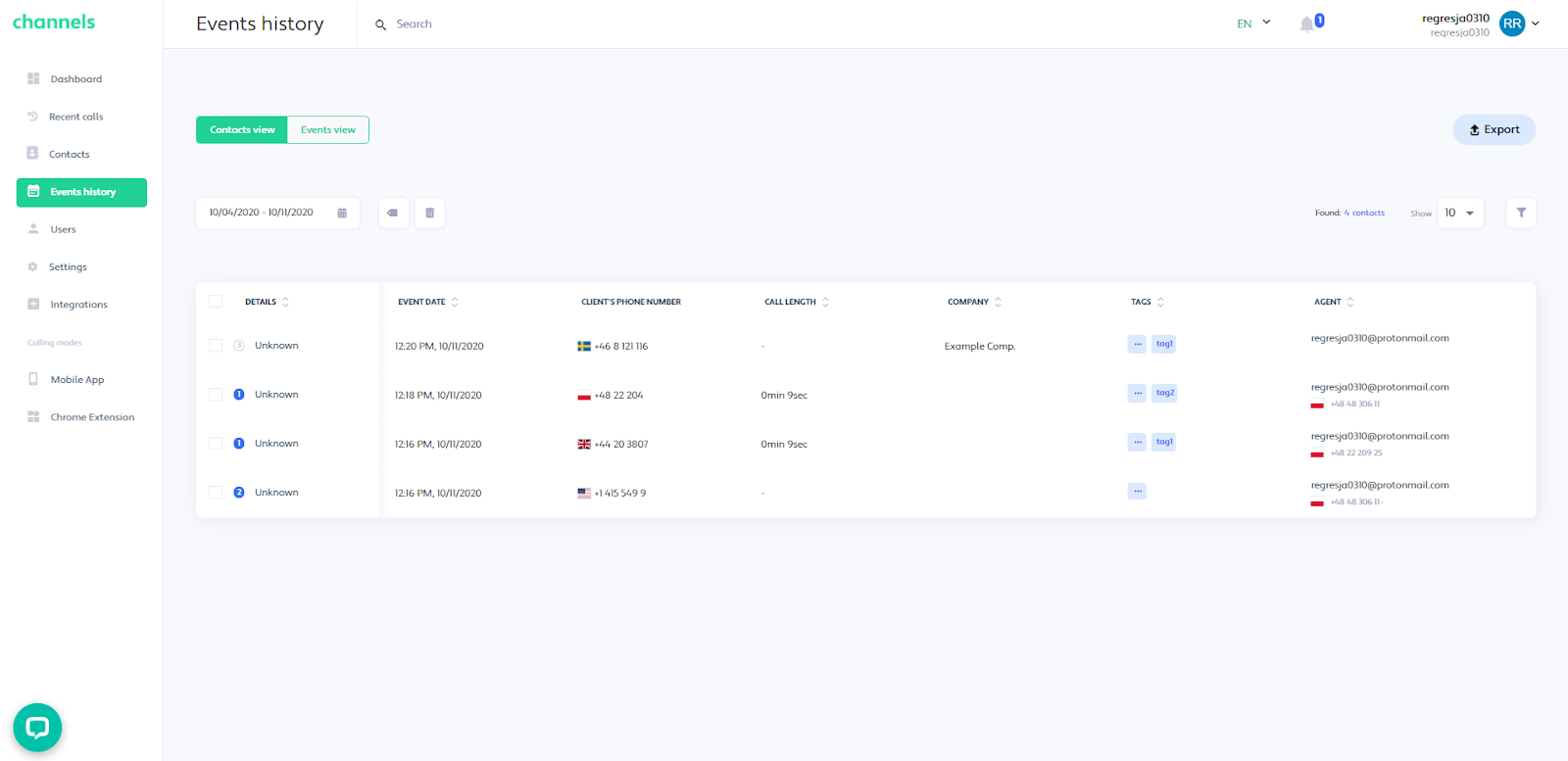
At the top of the section you can see the switch between the contact and event view
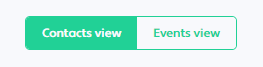
The contacts view presents you with the list of your contacts that were either added, called or modified in the timeframe of your choosing. When you clicked the contact, you want to learn more about, you will see the list of all the events connected to it in the chronological order. Not only will you be able to check what type of event happened but also other details like the call length, clients phone number and the exact time the event occurred.

Choosing the details icon that’s displayed next to every event will redirect you to the Contact Details page.

There you will be able to see all the events shown in the form of a timeline. You will also be able to modify the information that is added to the contact like name, company name, e-mail address, link to the website and more.
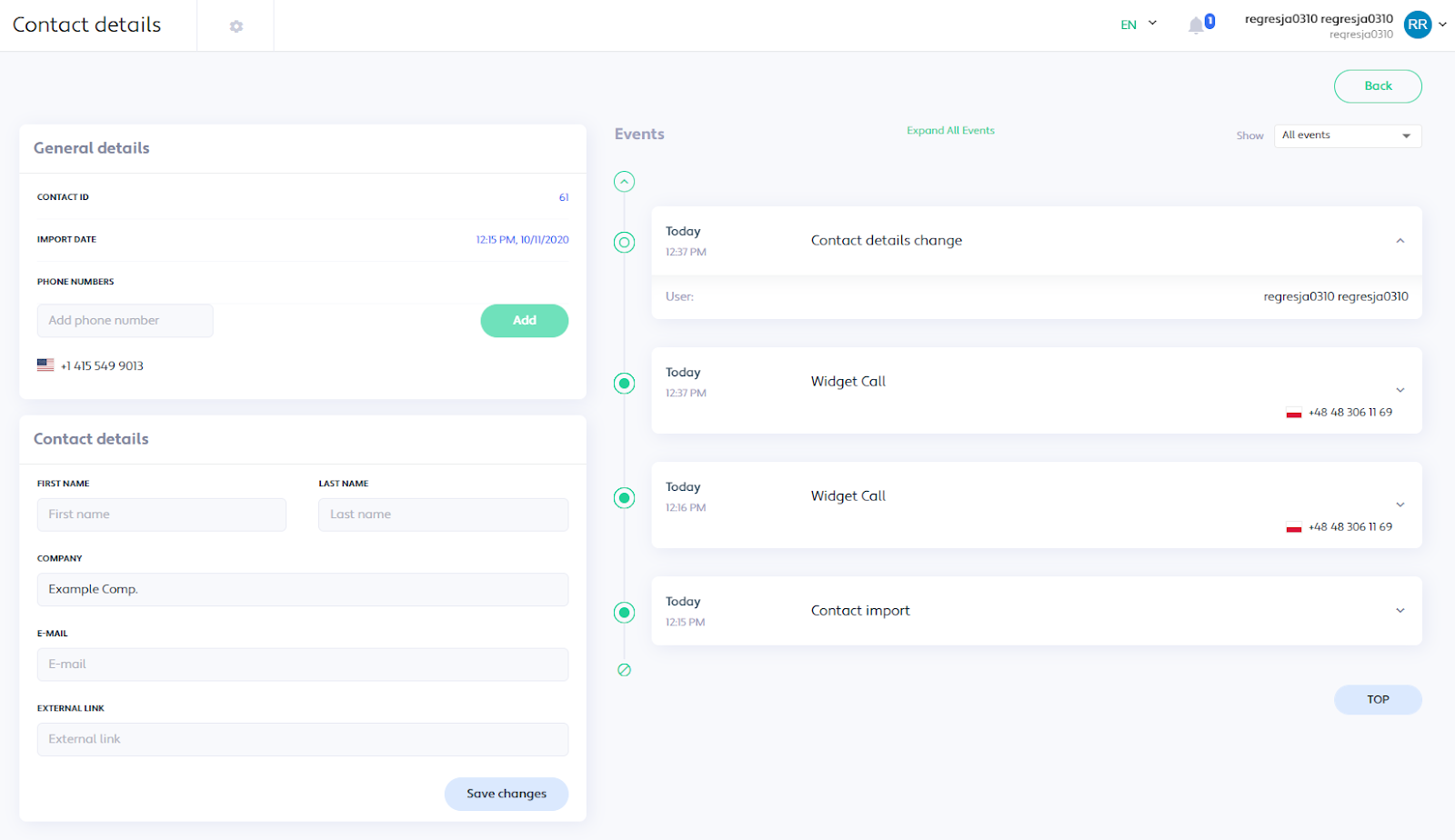
The Events view also lets you browse the event information but with all of the events being displayed in a chronological order without it being grouped to the contacts. This way you will be able to check which events happened one by one.
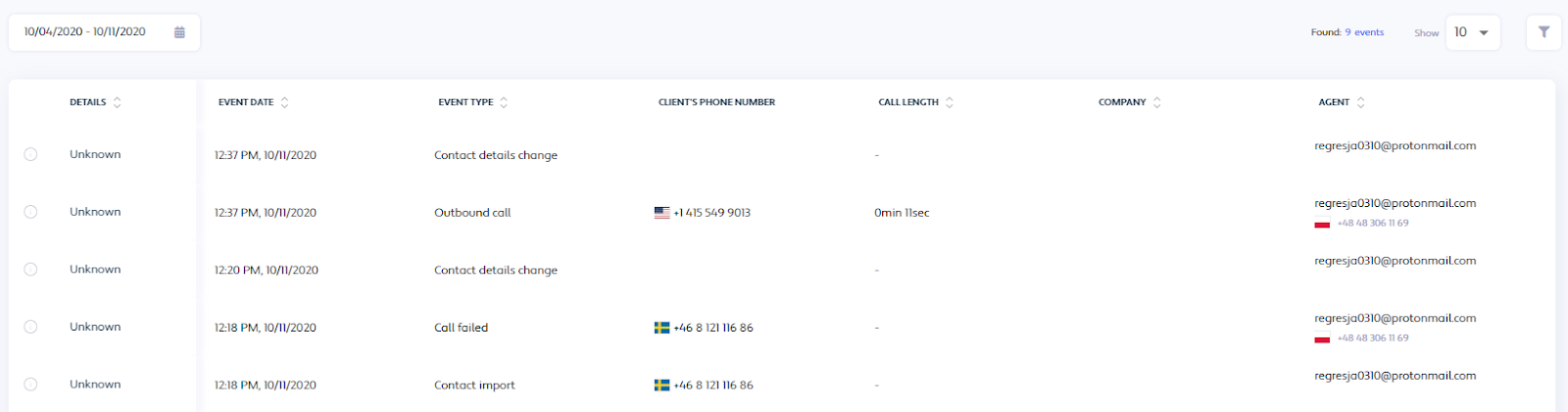
Under the view switch you will be presented with the display options and filters. The date window lets you choose the precise time frame for the events you’re interested in
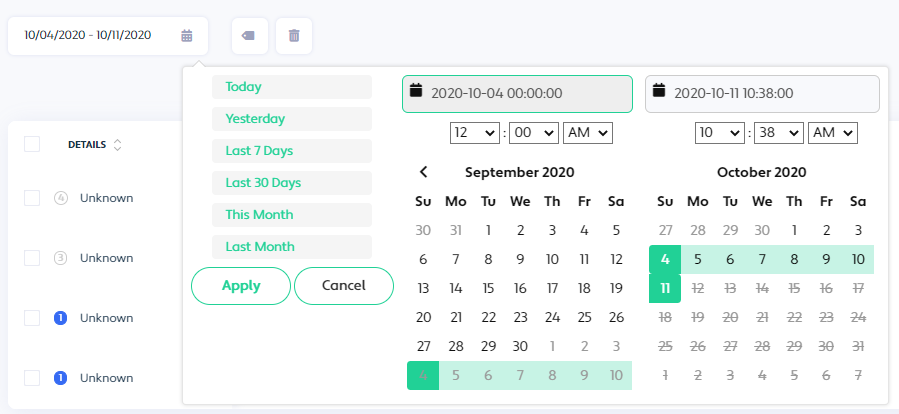
The tag and delete buttons (which are available just in the Contacts view) let you add tags to all the contacts you selected or to delete them from the list.
Please note that deleting a contact will permanently erase it along with all of the events connected to it!
On the right side of the section you will be presented with the filters button. Clicking it will open the window that lets you add all the filters you want to make your event browsing easy and clear.

Among the available filters you will find:
Voicemail recording switch - displays just the events that ended with the new message on your voicemail
My phone number - filter that allows you to choose between the events assigned to your precise number.
Phone number - allows you to choose between the events of just one of your clients numbers.
User - shows events of just the users you pick from the list
Event type - shows you just the type of event you selected (incoming call, contact import, contact detail change, voicedrop etc.)
Call length - allows you to choose the range of time for displayed events
Tags - displays just the events that have the precise tag added to the contact